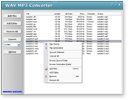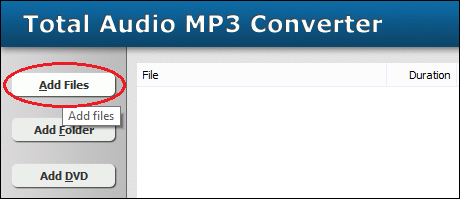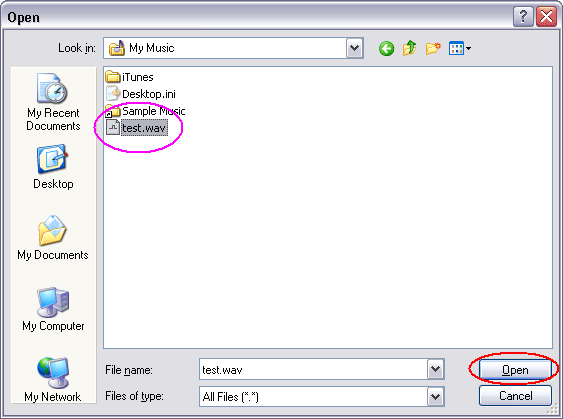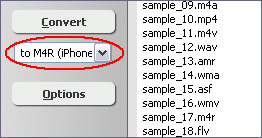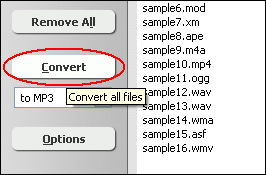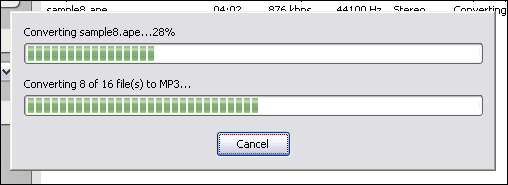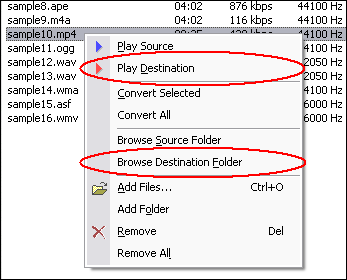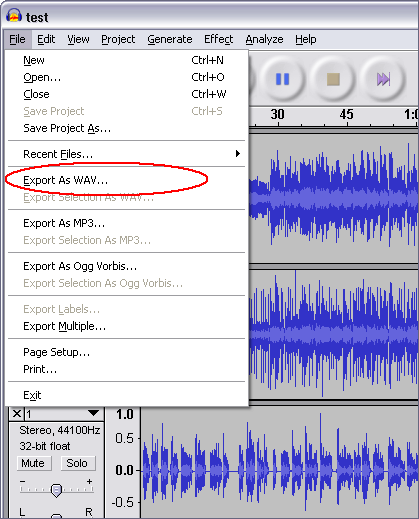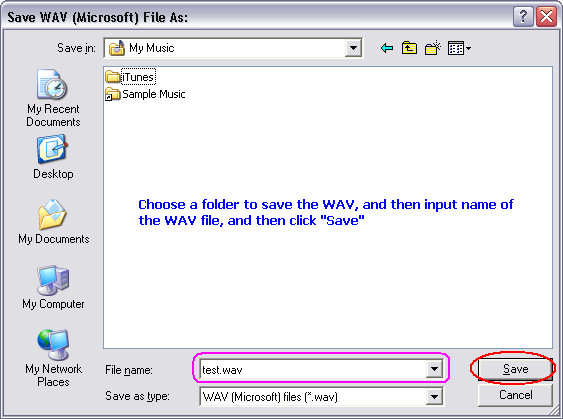|
Convert AUP to M4R iPhone Ringtone
|
What is AUP?
AUP is Audacity Projects file. Audacity projects are stored in an AUP file, which
is a format that has been highly optimized for Audacity so that it can open and
save projects extremely quickly. In order to achieve this speed, Audacity breaks
larger audio files into several smaller pieces and stores these pieces in a directory
with a similar name as the project. For example, if you name a project "chanson",
then Audacity will create a project file called chanson.aup which stores the general
information about your project, and it will store your audio in several files
inside a directory called chanson_data. The Audacity Project format is not compatible
with any other audio programs, so when you are finished working on a project and
you want to be able to edit the audio in another program, you could export the
project to WAV file.
What is M4R?
M4R is the standard file format for Apple iPhone ringtones. The M4R is encoded
with Advanced Audio Coding (AAC). The AAC is a standardized, lossy compression
and encoding scheme for digital audio. AAC has been standardized by ISO and IEC,
as part of the MPEG-2 and MPEG-4 specifications.
To Convert AUP to M4R iPhone Ringtone, you need to convert AUP file to WAV
by Audacity first.
- [Please skip the step if Audacity has been installed on your computer] Click
here to download Audacity free, and then install it by instructions
- Launch Audacity by clicking Start -> All Programs -> Audacity
- Click menu "File" -> "Open..." to open
the AUP file on Audacity
- Click menu "File" -> "Export As WAV..."
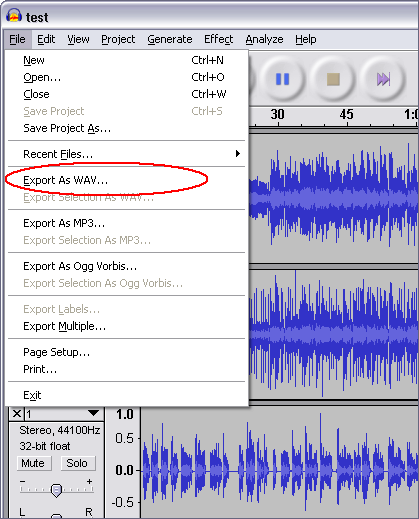
And then, Audacity will ask you where the WAV file will be saved at.
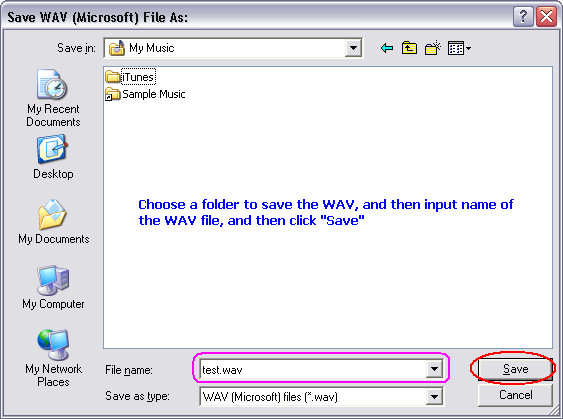
Please choose a folder to save the WAV, and then input name of the WAV file, and
then click "Save".
- Done
And then, use WAV MP3 Covnerter to convert the outputted WAV file to M4R iPhone
Ringtone.
- Click here
to download Total Audio MP3 Converter free
- Install the software by step-by-step instructions
- Launch Total Audio MP3 Converter by clicking Start -> All Prorgrams
-> Total Audio MP3 Converter -> Total Audio MP3 Converter
- Choose WAV Files
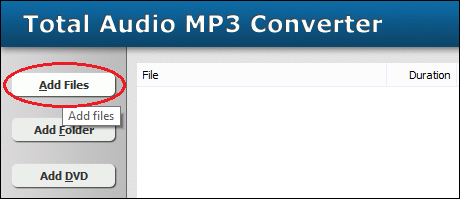
Click "Add Files" button to choose WAV files and add them
to conversion list.
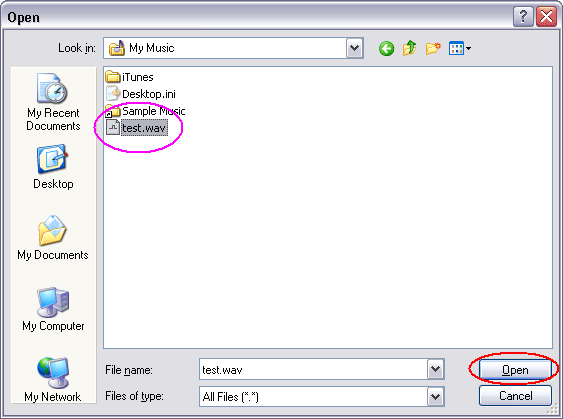
Choose the outputted WAV files and then click Open.
- Choose "to M4R (iPhone Ringtone)"
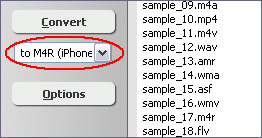
- Convert WAV to M4R iPhone Ringtone
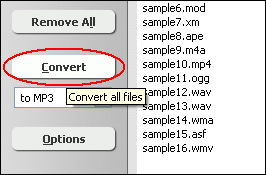
Click "Convert" to convert WAV files to M4R iPhone Ringtone.
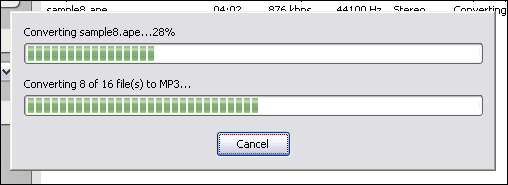
The software is converting WAV files to M4R iPhone Ringtone.
- Play & Browse
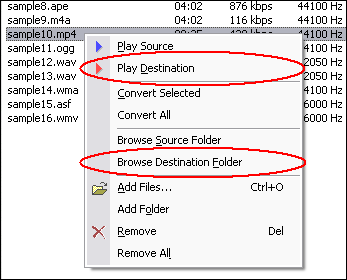
Right-click converted item and choose "Play Destination" to play
the destination file, choose "Browse Destination Folder" to open
Windows Explorer to browse the destination file.
- Done
Top
AUP to M4R Related Topics: TS
to MP3, XA to MP3, VQF
to MP3, S3M to MP3, HDTV
to MP3, VOC to MP3, MPG
to MP3, SND to MP3, DVR-MS
to MP3, XVID to MP3, MIDI
to MP3, MPGA to MP3, DIF
to MP3, 3G2 to MP3, VID
to MP3, MPA to MP3, MTS
to MP3, DNXHD to MP3, RPL
to MP3, CDA to MP3, SOL
to MP3, CAF to MP3, OGG
to MP3, F4V to MP3, M1A
to MP3, WAVE64 to MP3,
IT to MP3, VCD
to MP3, ADTS to MP3, 3GPP
to MP3, NUV to MP3, NSV
to MP3, M2TS to MP3, H263
to MP3, MLP to MP3, FLV
to MP3, MTM to MP3, WM
to MP3, QCP to MP3, GSM
to MP3
|