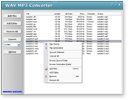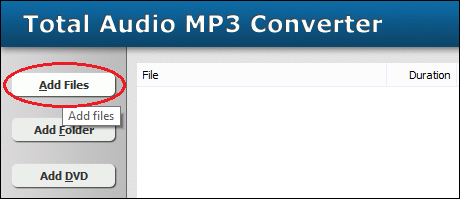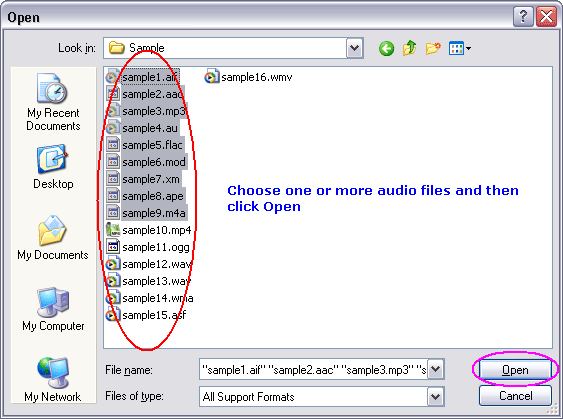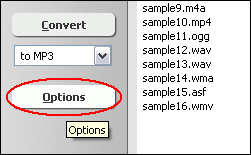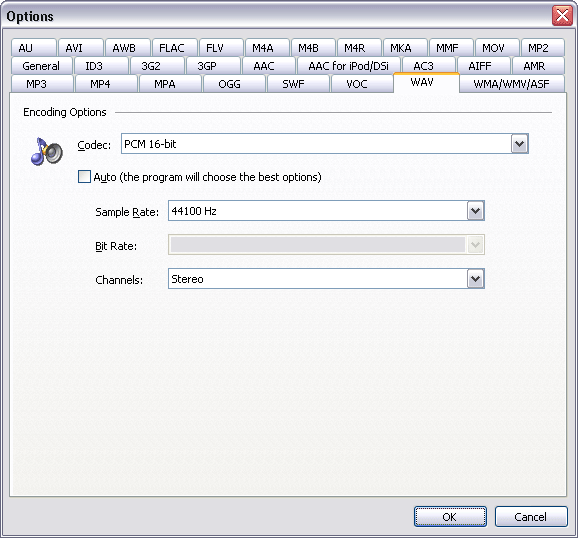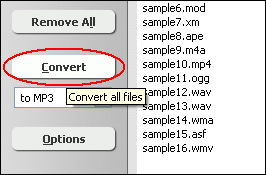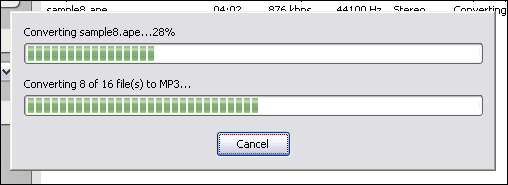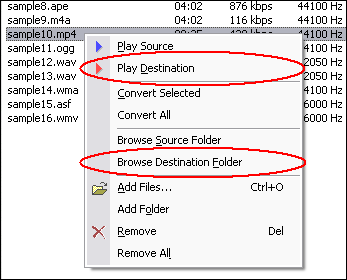|
Resample WAV
|
Total Audio MP3 Converter resamples WAV files by different parameters
such as sample frequency, bits and channels. You can set a low sample frequency
or mono channel to reduce WAV file size. The software also supports more than 150 audio and video files and batch resampling.
- Free Download Total Audio MP3 Converter
- Install the Program by Step-by-step Instructions
- Launch Total Audio MP3 Converter by Clicking Start -> All Programs
-> Total Audio MP3 Converter -> Total Audio MP3 Converter
- Choose WAV Files
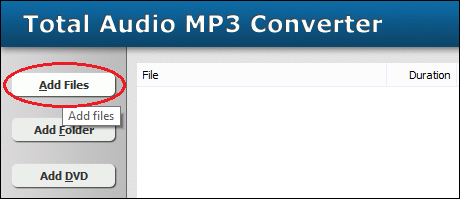
Click "Add Files" button to choose WAV files and add them
to conversion list.
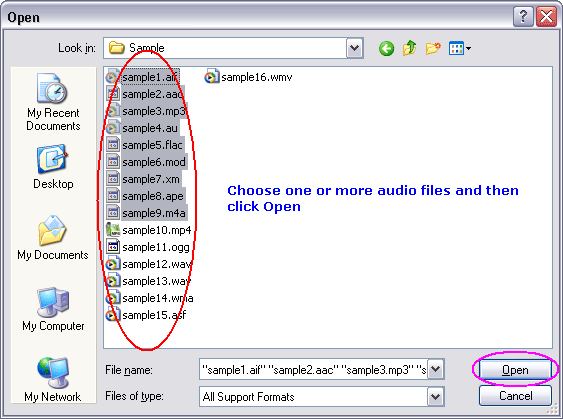
Choose one or more WAV files you want to resample.
- Set WAV Encoding Parameters
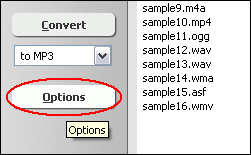
Click "Options"
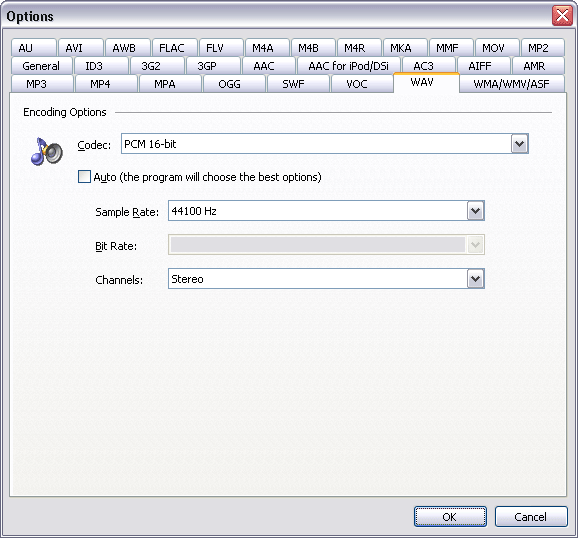
Switch to tab "WAV Options." At "WAV Encoding Parameters" section,
you can set the sample frequency, bits and channels of destination WAV files.
Similar to MP3 options, the bigger the samples frequency is, the better the quality
is.
- Sample Frequency: supports 6000 Hz, 8000 Hz, 11025 Hz, 12000 Hz, 16000
Hz, 22050 Hz, 24000 Hz, 32000 Hz, 44100 Hz, 48000 Hz, 88200 Hz and 96000 Hz.
- Bits: supports 8 bits and 16 bits.
- Channels: supports mono and stereo.
You can also choose one of the following pre-set encoding options.
- 11025 Hz, 8 bits, Mono (low quality, smaller file size)
- 22050 Hz, 16 bits, Stereo (OK quality, small size)
- 32000 Hz, 16 bits, Stereo (medium quality, normal size)
- 44100Hz, 16 bits, Stereo (high quality, large size)
Click OK when set is done.
- Choose Target File Format

To resample WAV file, choose "to WAV"
- Resample WAV
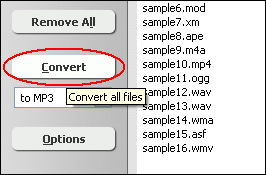
Click "Convert" to start resampling WAV.
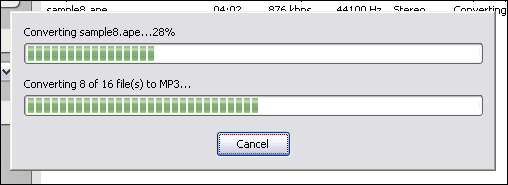
The software is resampling WAV files.
- Play & Browse
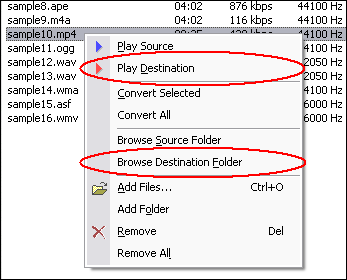
Right-click converted item and choose "Play Destination" to play
the destination file, choose "Browse Destination Folder" to open
Windows Explorer to browse the destination file.
Top
What is WAV?
WAV (or WAVE), short for Waveform audio format, is a Microsoft and IBM audio file
format standard for storing an audio bitstream on PCs. It is a variant of the
RIFF bitstream format method for storing data in "chunks",
and thus also close to the IFF and the AIFF format used on Amiga and Macintosh
computers, respectively. It is the main format used on Windows systems for raw
and typically uncompressed audio. The default bitstream encoding is the Microsoft
Pulse Code Modulation (PCM) format.
Resample WAV Related Topics:
ADX to WAV,
AMR to WAV,
APE to WAV,
MP3 to WAV,
MP4 to WAV,
MPC to WAV,
MTM to WAV,
WV to WAV,
XM to WAV,
DTS to WAV,
DVD to WAV,
MPEG to WAV,
Resample WAV,
VOB to WAV,
VOC to WAV,
ALAC to WAV,
CD to WAV,
DAT to WAV,
DIF to WAV,
DIVX to WAV,
H264 to WAV,
HDTV to WAV,
KAR to WAV,
M1A to WAV,
MP1 to WAV,
MPE to WAV,
MPGA to WAV,
NSA to WAV,
NSV to WAV,
OGV to WAV,
QT to WAV,
RAM to WAV,
RMVB to WAV,
TS to WAV,
WMD to WAV,
XVID to WAV,
WAVE Converter
|